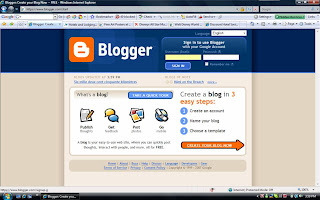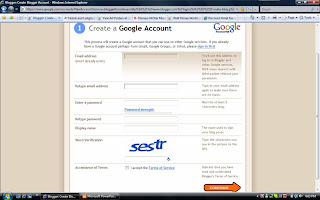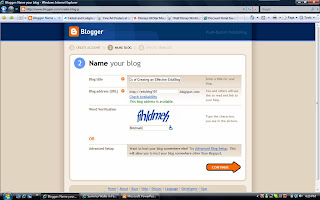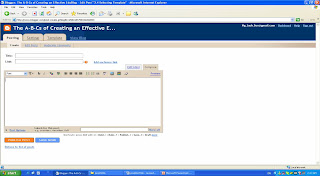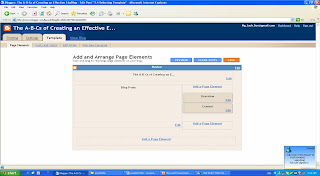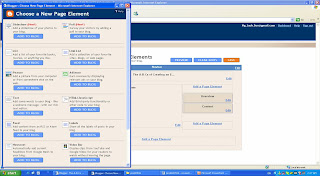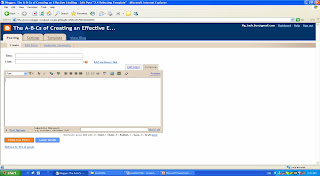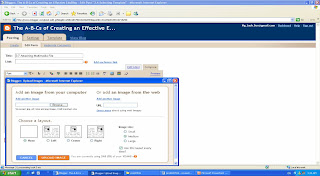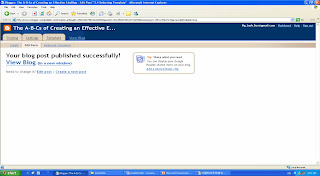With the advent of Internet technology and the widespread proliferation of computers in schools, EduBlogs have taken a more prominent role to enhance classroom teaching. The benefit and effectiveness of learning through EduBlogs will, very much, be dependent on the completeness, accurcacy, and user-friendliness of the EduBlog.
EduBlog 101 (this instruction) or "The A-B-Cs Of Creating An Effective EduBlog For Secondary School Curriculum" is a step-by-step guide to help you learn and develop structured and user-friendly EduBlogs to enhance the effectiveness of teaching and learning.
Objective
You will be able to create well-structured and user-friendly EduBlog using Blogger.Com software to enhance the effectiveness of teaching and learning.
How To Use This Guide?
1. Read the Preinstructional Reading in Chapter 1 to be familiarized with the terminologies used in this guide.
2. Read Chapter 2 to learn how to select materials and multimedia tools for your EduBlog.
3. Read Chapter 3 to learn how to design, develop and post your EduBlog using Blogger.Com software. Follow the step-by-step guide and start creating your first EduBlog!
4. Attempt the Quick Quizzes in each chapter and do a self-evaluation by comparing your answers with the Answer Key at the end of each chapter.